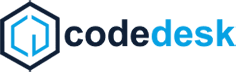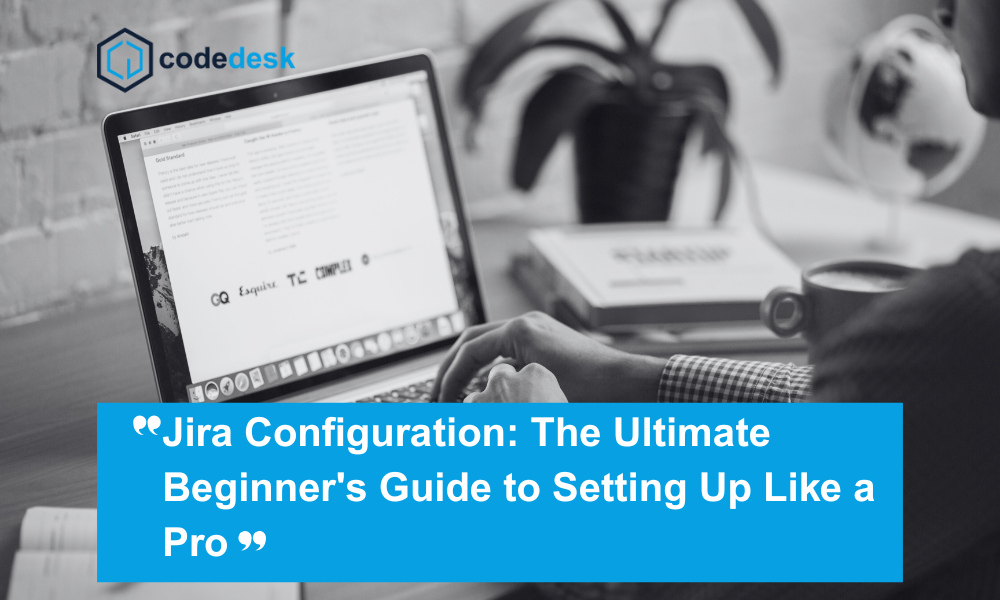If you’re new to Jira configuration and need to know how to set it up for your team, you’re in the right place. If you’re handling software development, marketing endeavours, or any other types of workflows, you’ll appreciate how customizable Jira is, which will allow you to set the platform up just the way you want it. I’ll go over the key Jira instructions every beginner user should understand in this guide. We are going to go deeper than the basics and get you working smarter, not harder.
What is Jira, and Why Configuration Matters
Jira is one of the strongest project management tools available, especially for agile teams. Jira, published by Atlassian, Jira is your project management platform to track issues, bugs, tasks, sprints, and everything in between. But out of the box, Jira is not going to be an exact fit for your workflow process. This is where configuration comes into play.
Think of Jira configuration as building your own workspace. You can customise fields, workflows, user permissions, dashboards, issue types, etc. Efficient Project Execution: The more organised and structured your Jira instance is, the easier it will be to run your projects yourself and across your team.
What is Jira Useful For?
Jira is utilised in multiple industries. It is especially effective when used for agile project development and software development.
Here are some examples of the expanded use cases:
- Bug and issue tracking: Quickly log, assign and resolve bugs.
- Agile sprint planning: Create and manage sprints, backlogs and user stories. Packaged in agile project management, Jira configuration assists project managers to track workflows to deliver projects on time, including the ‘Control Tower’ to see how sprints, issues and bugs are tracked.
- Project tracking: Be agile – track your current project in one place, a real time dashboard or overview.
- Workflow automation: Using rules and triggers to mitigate and reduce repeated manual work.
- Team collaboration: Facilitate team assembly and commitment to project, objectives (stories/user stories) and mitigations via comments, mentoring and notifications.
Whether it be a startup or Solopreneur, a venture or enterprise, an application to share tracking detail or Yammer, Jira configuration empowers the use of technology to gain clarity around complex workflows.
Benefits of Using Jira Software
Why do so many teams use Jira? Here are some important benefits:
- Custom Workflows: Tailor Jira to fit your team’s exact process.
- Advanced Reporting: Keep an eye on progress with burn-down charts, velocity reports, and custom dashboards.
- Integration Ecosystem: Connect with tools you already use, like Confluence, Bitbucket, Slack, and hundreds more.
- Scalability: Small teams, large enterprises, Jira just works.
- Supports Agile: Built-in Scrum and Kanban boards help make agile easy to implement.
- Strong Permissions: Only the right people see and do the right things.
Are you managing projects where flexibility, visibility, and control are key? Then, consider Jira.
Jira Project Types
Before you dive into configuration, you need to understand the Jira Project Types:
- Team-managed Projects: These are great for smaller, autonomous teams. They’re easier to configure but less flexible.
- Company-managed Projects: More advanced and customizable. Ideal for large organizations with multiple teams needing structured governance.
Pro Tip: For most detailed configurations, go with Company-managed projects.
Main Components of Jira Configuration
There are a number of different components you are going to work with when setting up Jira. Below we outline the components:
- Issue Types: Jira Issue Types will tell you what type of work is being tracked, for example: Bugs, Tasks, Epics, Stories, etc. You can add your own issue types too.
- Workflows: A workflow identifies how an issue will move through the different stages of work, such as from To Do to Done. You can modify transitions, statuses, conditions, validators, and available issue actions.
- Screens: Screens identify which fields are available for display when you are creating issues, editing issues, and transitioning issues.
- Custom Fields: User-defined fields can be added, for example, to allow specific data to be captured, such as: priority level, physical location, customer name, etc.
- Permissions: Permissions will determine what users are able to do, such as: create issues, edit workflow configurations, and assign issues to team members
- Notifications: Jira can send users email notifications when actions take place, and you can configure a users notification scheme to determine who gets what notifications when.
- Schemes: Jira will use schemes to allow you to apply configuration to multiple projects. Examples include:
- Workflow Scheme
- Permission Scheme
- Notification Scheme
- Field Configuration Scheme
It is important we understand schemes because they help with reducing redundancy and ensuring consistency across projects.
Step-by-Step: Your First Jira Configuration Project
Let’s walk through a simple Jira configuration process.
Step 1: Create a Company-Managed Project
- Go to the Jira dashboard.
- Click “Create Project.”
- Choose a template (e.g., Scrum, Kanban, or Bug tracking).
- Select “Company-managed project.”
Step 2: Set Up Issue Types
- Go to Project Settings > Issue Types
- Add or remove types depending on your workflow.
- Drag and drop to set the default order.
Step 3: Configure Workflows
- Navigate to Project Settings > Workflows
- Click “Edit” to open the workflow designer.
- Add new statuses (e.g., In Review, Blocked)
- Link them with transitions.
Step 4: Customize Screens and Fields
- Go to Issues > Screens
- Create a new screen or modify an existing one.
- Add custom fields as needed.
Step 5: Set Permissions
- Go to Project Settings > Permissions
- Choose a permission scheme or create your own.
- Assign roles like Admin, Developer, or Viewer.
Read How to Set up Jira Permissions in 10 Easy Steps.
Step 6: Tweak Notifications
- Go to Project Settings > Notifications
- Add or remove recipients for actions like Issue Created or Comment Added.
Remember: Always test your Jira configurations with a dummy issue to make sure everything works.
Jira Configuration Best Practices
Want to make sure it doesn’t get crazy? Here are some best practices:
1. Keep it Simple: Don’t complicate workflows and don’t have too many custom fields. Simplicity is key.
2. Naming Conventions: Have a naming style for issue types, fields, and schemes. For example “Bug – High Priority.”
3. Document Everything: Create internal documentation for your configurations so others can onboard when they join the team.
4. Test Before Using It: Test your configuration in a sandbox or staging environment before it goes into production.
5. Train Your Team: No one will benefit from your great configuration if they don’t understand how to use Jira. Deliver training or record short tutorials.
Common Configuration Blunders to Avoid
Here are some novice blunders to avoid:
- Selecting team-managed projects when custom workflows are required.
- Not applying permission schemes properly.
- Not mapping new fields to screens.
- Over-categorizing projects with too many issue types.
- Not checking the notified defaults.
Avoid these, and you’ll save yourself hours of rework. Read more about the possible Jira set-up mistakes you could be making as a beginner
How CodeDesk Can Assist You with Jira Configuration
At CodeDesk, we focus on helping organisations like yours get the best value out of their Jira platform. In fact, we work with teams to help them with everything from new matter creation through to automation, and everything in between.
So, how does CodeDesk assist in Jira configuration? Here are just a few ways:
- Custom project creation and configuration
- Workflow and automation processes
- User training and onboarding
- Dashboard and reporting configuration
- Ongoing user support and maintenance
With our support, you no longer just use Jira–you master it. Check out How CodeDesk is Configure Jira For maximum ROI.
Parting Advice: Keep It Simple, Scale Effectively
Jira configuration shouldn’t be intimidating. As long as you understand the workflow of your team, utilize company managed project settings, and follow best practices from the get-go, you’ll be set up for success. As you grow, the Jira configuration can grow with you by including sophisticated automation, integrations and analytics. The biggest takeaway? Do not treat jira as static. Reassess your configurations periodically to ensure you are optimised for performance, growth of team, and ever evolving business needs.
Once you lay the foundation – with a little help from experts like CodeDesk- you’ll be on your way to Jira success. Want to learn more? Stay tuned for our forthcoming advanced Jira tutorials! or if you want someone to do it for you codedesk is your best option https://code-desk.com/services/services-jira-configuration/